Introducing MindKeep Version 2.1.0!
We’re excited to announce MindKeep 2.1.0, designed to enhance your productivity even more and improve your user experience. The most visually enhancing update yet to MindKeep while also bringing many new features. For starters, this update introduces a new feature, “Lists,” along with several UI improvements and critical bug fixes. We’ve listened to your feedback and made sure to incorporate it into this release. Read on to learn more about what’s new and improved in MindKeep 2.1.0.
Feature Changes:
New Feature: Lists
We’ve added a powerful new feature called “Lists” that allows you to create and manage bullet lists effortlessly. Whether you’re jotting down tasks, shopping lists, or ideas, Lists will help you stay organized and on top of your priorities.
- Introducing the new Lists feature! Now you can create, manage, and organize lists with ease.
- Perfect for to-do lists, shopping lists, and more.
What’s New:
- Create Multiple Lists: Easily create and manage multiple lists.
- Add Items: Add items to your lists with ease.
- Check Off Items: Mark items as completed by ‘checking them off’ your list.
- Organize Your Tasks: Keep track of tasks, to-dos, and more with organized lists.
How to Use:
- Navigate to Lists: Find the Lists option in the main menu.
- Create a List: Tap the ‘Create List’ button to start a new list.
- Add Items: Add items to your list by typing them in and pressing enter.
- Check Off Items: Tap on an item to mark it as completed.
_______________________________________________________________________
New Feature: Quick Note
The Quick Note feature allows users to add notes directly from the lock screen by enabling a Quick Note button through the Options menu. This makes note-taking faster and more convenient.
Quick Note Button on Lock Screen: With Quick Note enabled, you can now add notes directly from your lock screen. This feature allows you to quickly jot down your thoughts without unlocking MindKeep!
How to Enable:
- Go to Options Menu: Navigate to the Options menu in the app settings.
- Enable Quick Note: Toggle the Quick Note feature to turn it on.
- Access from Lock Screen: Once enabled, a Quick Note button will appear on your lock screen for easy access.
- Please note that this feature is only available on iOS at this time. iPadOS and macOS is not supported
_______________________________________________________________________
New Feature: App Insights
The App Insights feature provides a quick and easy way to see the total number of your active notes, reminders, sticky notes, and lists in one place.
What’s New:
- Total Active Notes: View the total number of active notes you have.
- Total Active Reminders: See how many active reminders are currently set.
- Total Active Sticky Notes: Check the number of active sticky notes.
- Total Active Lists: Get the count of all your active lists.
How to Use:
- Navigate to App Insights: Find the App Insights option in the options menu.
- View Your Data: Instantly see the total counts of your active notes, reminders, sticky notes, and lists.
_______________________________________________________________________
New Watch Feature: Add Reminder
Now you can easily set reminders directly from your Apple Watch, in addition to creating notes. Default reminders are set for 1 hour from the time of creation but can be edited later in the app.
What’s New:
- Set Reminders from Apple Watch: Quickly add reminders directly from your wrist.
- Default Reminder Time: Reminders are automatically set for 1 hour from the time of creation.
- Edit Reminders: You can edit the reminder details later in the main app.
How to Use:
- Access the Add Reminder Feature: Open the app on your Apple Watch.
- Create a Reminder: Add a reminder with a default time set for 1 hour from now.
- Edit in the App: Edit the reminder details in the main app as needed.
_______________________________________________________________________
New Feature: Organization of Notes and Reminders
You can now easily reorder your notes and reminders to better organize your information and prioritize tasks.
What’s New:
- Reorder Notes: Drag and drop your notes to arrange them in your preferred order.
- Reorder Reminders: Easily reorder your reminders to prioritize them as needed.
How to Use:
- Reorder Notes: Long press on a note and drag it to your desired position in the list.
- Reorder Reminders: Long press on a reminder and drag it to reorder.
This new feature helps you maintain a better-organized and more efficient workflow by allowing you to prioritize and arrange your notes and reminders effortlessly. Enable it today to take full control of your task management!
_______________________________________________________________________
Feature Update: Quick Actions
Added more quick actions under the dropdown for reminders
Feature Change: MindKeep Lite Restore
The Backup/Restore feature has been changed to MindKeep Lite Restore. This feature now solely acts as a restore function for transferring notes from MindKeep Lite to the full version of MindKeep.
What’s Changed:
- Backup/Restore Renamed: The feature is now called MindKeep Lite Restore.
- Restore Functionality: It now only allows restoring notes from the MindKeep Lite app to the full version of MindKeep.
- Simplified Process: The feature is streamlined for an easier and more focused note migration from MindKeep Lite.
How to Use:
- Access MindKeep Lite Restore: Find the MindKeep Lite Restore option in the options menu.
- Restore Notes: Follow the prompts to transfer your notes from MindKeep Lite to the full version of MindKeep.
Feature Adjustment: Delete Button (Notes):
We have made an important adjustment to the Delete button functionality in Notes to enhance user experience.
The Delete button now acts as a “Delete All” button when no notes are selected. It continues to support multiselection of notes for deletion as well.
What’s Changed:
- Delete All Functionality: When no notes are selected, pressing the Delete button will prompt you to confirm deletion of all notes.
- Multi Selection Support: The button still allows for deleting multiple selected notes.
How to Use:
- Delete All Notes: If no notes are selected, press the Delete button and confirm the action to delete all notes.
- Delete Selected Notes: Select multiple notes, then press the Delete button to delete only the selected notes.
_______________________________________________________________________
Feature Adjustment: Delete Button (Reminders):
We have made an important adjustment to the Delete button functionality in Reminders to enhance user experience.
The Delete button now acts as a “Delete All” button when no reminders are selected. It continues to support multiselection reminders for deletion as well.
What’s Changed:
- Delete All Functionality: When no reminders are selected, pressing the Delete button will prompt you to confirm deletion of all reminders.
- Multi Selection Support: The button still allows for deleting multiple selected reminders.
How to Use:
- Delete All Reminders: If no reminders are selected, press the Delete button and confirm the action to delete all reminders.
- Delete Selected Reminders: Select multiple reminders, then press the Delete button to delete only the selected reminders.
_______________________________________________________________________
Feature Adjustment: Clean Slate:
Clean Slate now deletes ALL Notes, Reminders, Sticky Notes and Lists
_____________________________________________________________________________
UI Changes:
We are excited to announce a massive UI overhaul from Version 2.0, bringing a fresh and modern look to the app. These enhancements include new animations, a redesigned main menu, and updated navigation to provide a more dynamic and engaging user experience.
Detailed UI Changes
- Lock Screen Enhancements:
- Added animation to the lock screen.
- Modernized the overall look of the lock screen.
- Removed “Passcode Authentication” button and implemented functionality into one button named “MindKeep Login”
- Main Menu Enhancements:
- Added animation to the main menu.
- Redesigned the main menu for a more modern appearance.
- Changed the welcome message to display “Good Morning,” “Good Afternoon,” or “Good Evening” based on the time of day.
- Added the current date along with the time.
- Changed the label from “Settings” to “Options.”
- Removed access to patch notes from the main menu (relocated to the Options menu).
- Removed icons in the navigation bar and relocated those features to the new Options menu.
- Set default name to ‘MindKeep User’. This can be changed later.
- Options Menu Enhancements:
- Added animation to the new Options menu.
- Modernized the look of Name Change, Clean Slate, and Patch Notes sections.
- Notes and Reminders Enhancements:
- Added animation when loading notes and reminders.
- Sticky Notes Enhancements:
- Completely redesigned sticky notes.
- To add a new note, press the + button and then hold the blank sticky note to add content.
- Added a delete all button for sticky notes.
- Updated movement of sticky notes to be more smooth
These updates aim to provide a smoother and more visually appealing user experience, making navigation intuitive and the overall interface more engaging. Enjoy the new look and feel!
______________________________________________________________________
Bug Fixes:
We have addressed various bugs to improve the overall stability and performance of the app. These fixes enhance the user experience, ensuring smoother and more reliable functionality throughout.
- Addressed a bug with note to reminder conversion if a note was added from Apple Watch.
MindKeep Version 2.1.0 brings a host of exciting new features, significant UI enhancements, and essential bug fixes aimed at improving your productivity and overall user experience. With the introduction of features like Lists, Quick Note, App Insights, and the ability to set reminders from your Apple Watch, staying organized has never been easier. The extensive UI overhaul provides a fresh, modern look, making the app more intuitive and engaging to use.
We are committed to continuously improving MindKeep based on your feedback. We hope you enjoy these new additions and enhancements. Thank you for your continued support, and we look forward to bringing you even more great features in future updates!
Stay productive and enjoy MindKeep 2.1.0!
For all updates regarding MindKeep and MindKeep Lite, please follow us on X: https://x.com/mindkeepapp